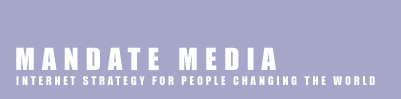Welcome to Mandate Media's markup help page.
Markdown
Markdown is a simple, easy to use and intuitive way to format your text. It's designed to mimick how people write in plain text emails. Here are some examples.
Headlines
Indicate a headline by preceding your text with #. The title of your page is already designated as a headline; think of it as #Title#. For additional headlines, think of the number of # signs as the level of priority. So ##this is the second priority## and ###this is the third priority###. The third-level headline will appear slightly smaller than the second-level headline.
##This is a main headline##
###And this is a lower level headline###
...will create...
This is a main headline
And this is a lower level headline
Paragraphs
Paragraphs are blocks of text separated by an empty line. For example:
This is one paragraph.
This is another paragraph.
When you want to just have a line break, rather than a pragraph, end your line with two spaces.
This is one line.
This is the second line.
To create a block quote, just insert a > in front of the paragraph that you want in the block quote. Be sure that you have a new line in front and after it.
> This text will be in a block quote.
But this text will not be.
Text formatting
To create bolded text surround it with two asterixes - that is, **this will be bolded with Markdown formatting.**
Italic text works the same way, except that it uses one * instead of **.
Links
Creating a link is simple. First, you put the text that you want to link [in brackets]. Then, you put the URL you want to link to in paranthesis after it. So, [this text](http://www.mandatemedia.com) will show up like this text.
Email Addresses
There are two ways to add an email address and have it be a link so the user can instantly send a message to that email address.
The simplest way is to simply put < and > around your email address, like this:  .
.
Alternatively, you can create a link to an email address where the link text is something other than the email address. It's similar to a regular link: Put the text that you want to link [in brackets]. Then, rather than a regular URL in parenthesis, type mailto:[email protected]. Example: Send us an [email](mailto:[email protected]).
Images
An image is just like a link, except it's preceded by an exclamation point.  will insert the image at imageurl.jpg into your document.
Lists
Creating a list is easy. Just put each list element you want on a single line, preceded by an asterix. For example:
- Item one
- Item two
- Item three
is created by:
* Item one
* Item two
* Item three
To create sub lists, put four spaces in before the sub-list item, like this:
* Item one
* Subitem One
* Item two
...will create this:
- Item one
- Subitem One
- Item two
Learning more
If you want to learn more about Markdown, check out the complete syntax guide.
Something not covered?
After reading the syntax guide, if there's still something you need that markdown doesn't do, feel free to just use HTML - but be sure to read the Combining Markdown and HTML section first.
Combining Markdown and HTML
It is easy to use HTML within Markdown-formatted posts, but you can't use Markdown with HTML posts.
To use HTML within Markdown, just put the HTML in as you would normally. There are just a couple of rules to follow.
Markdown will not work within block elements.
The most common block elements are h-elements, divs, ps, tables, pre, and blockquote. The start and end tags also must not be indented. If you use an html block element, continue using html within element.
For inline elements, eg, span, cite, del, you can use markdown alongside it.
Linebreaks, linebreaks, linebreaks
Make sure that there is a blank line between any block elements and markdown-formatted text. If your formatting doesn't look properly, put a blank line in between your html and markdown.